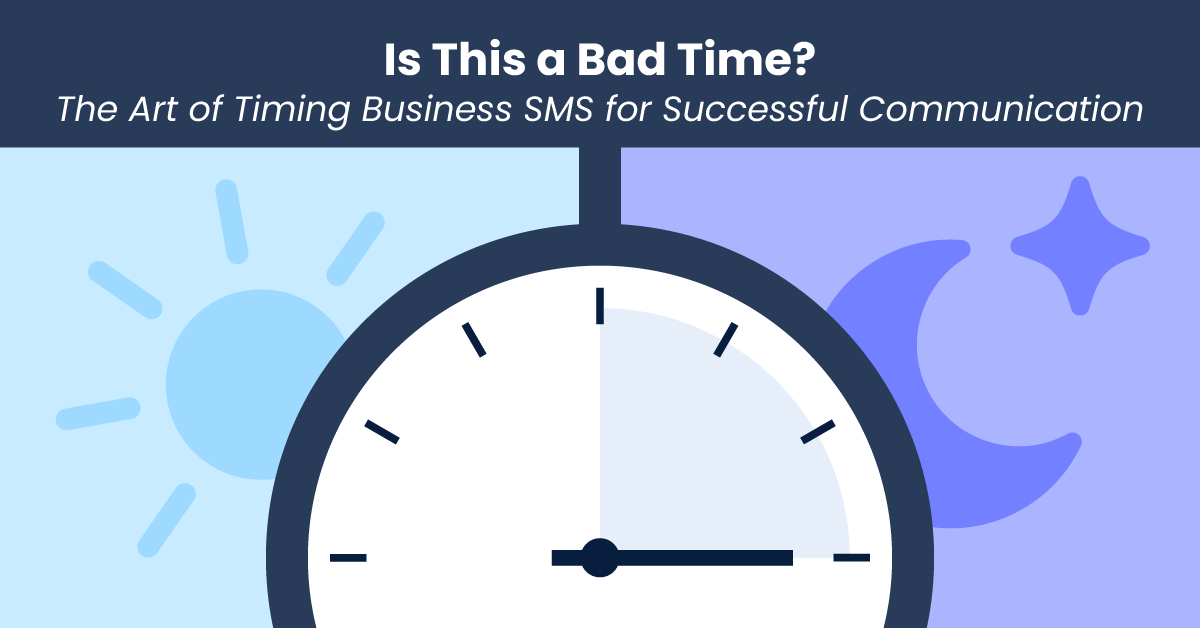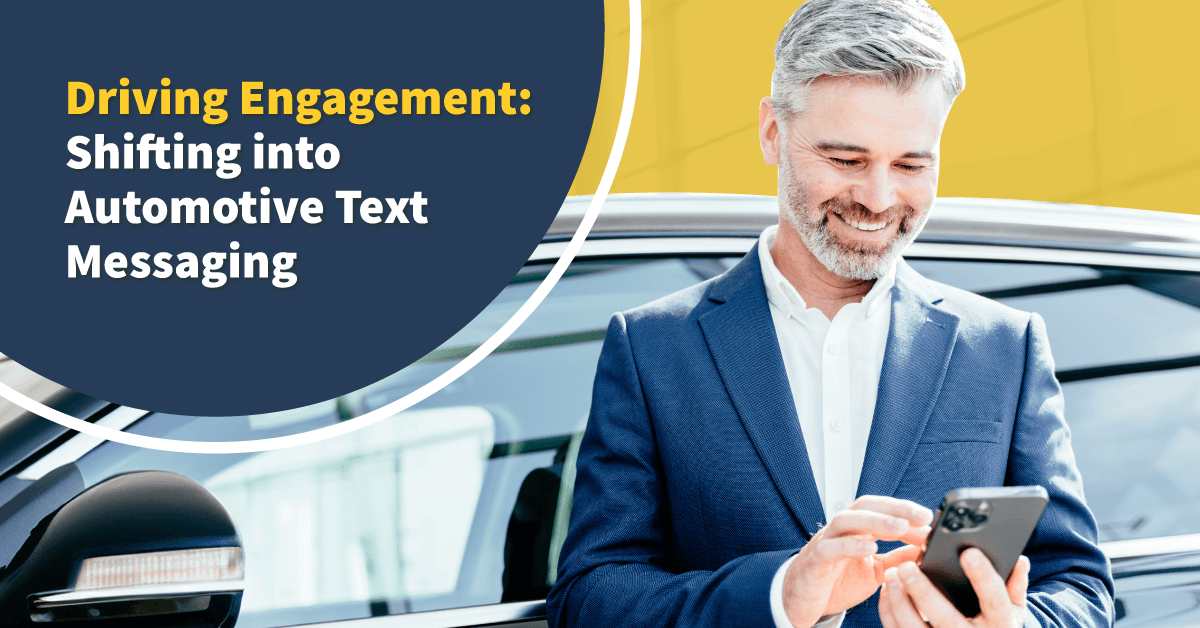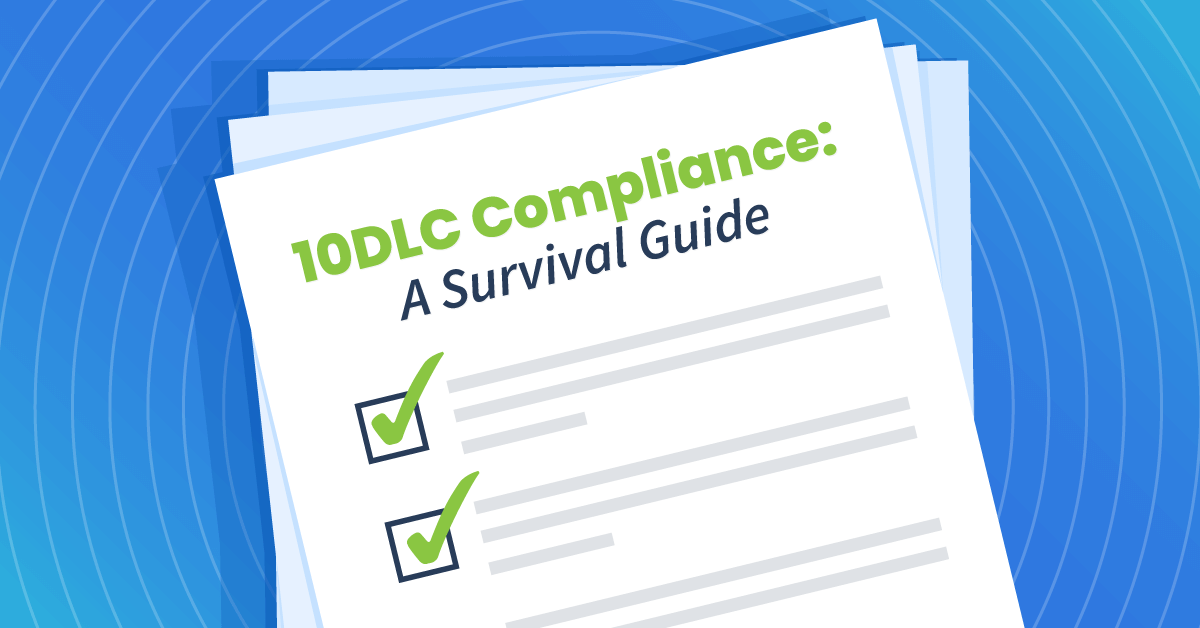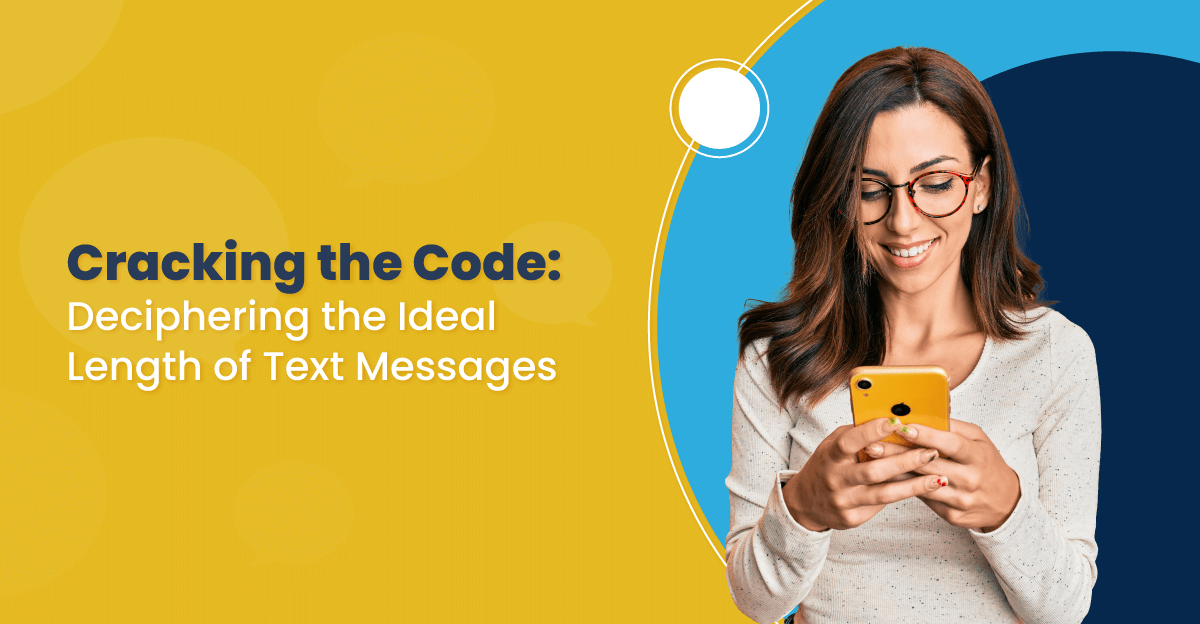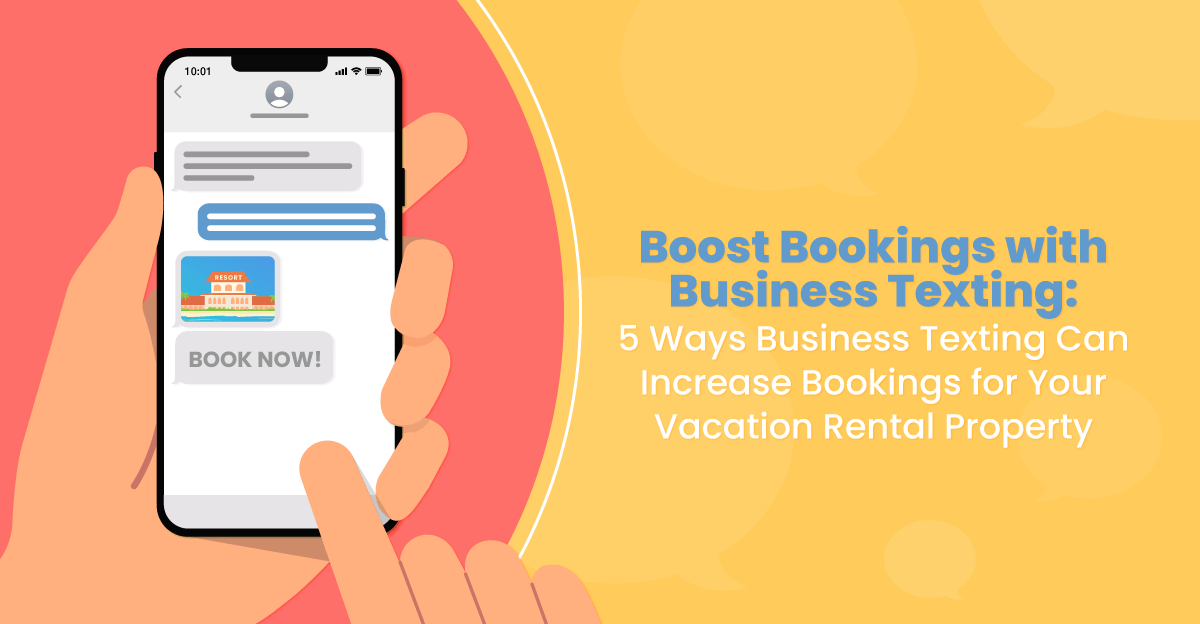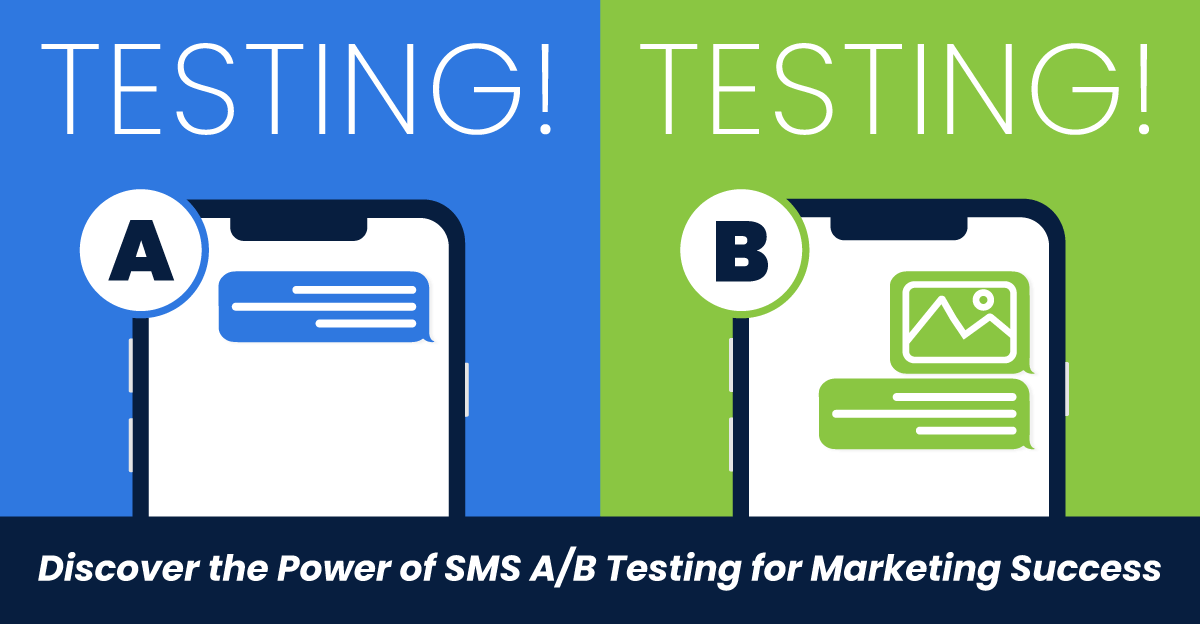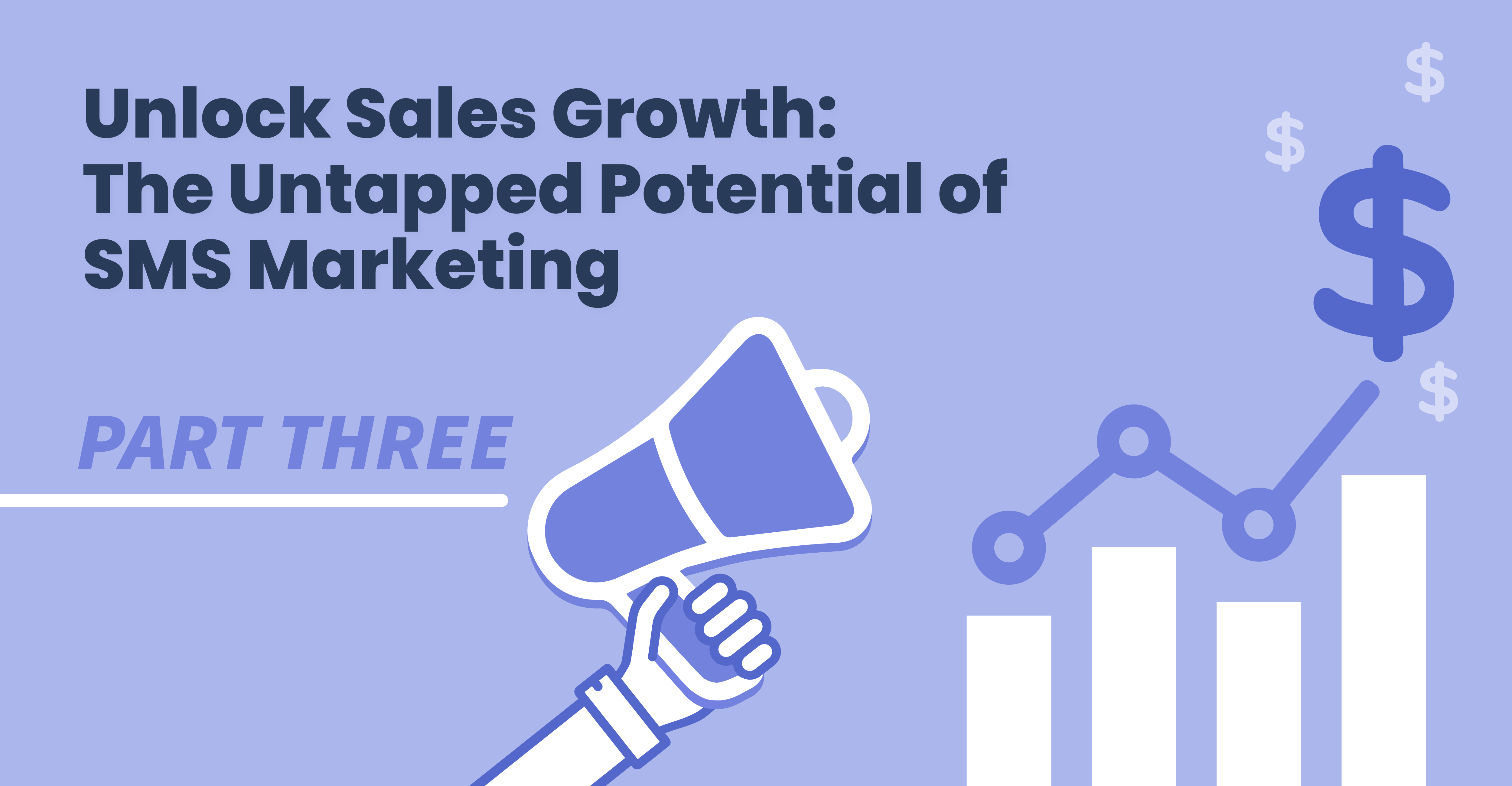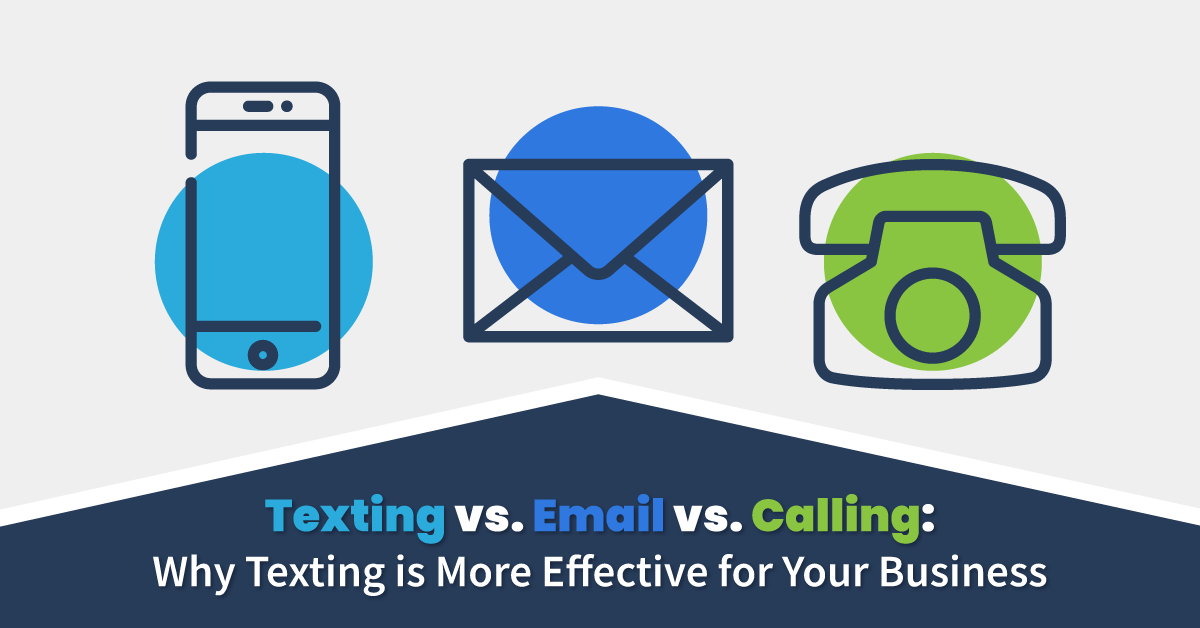Blog
TextUs Blog
Featured
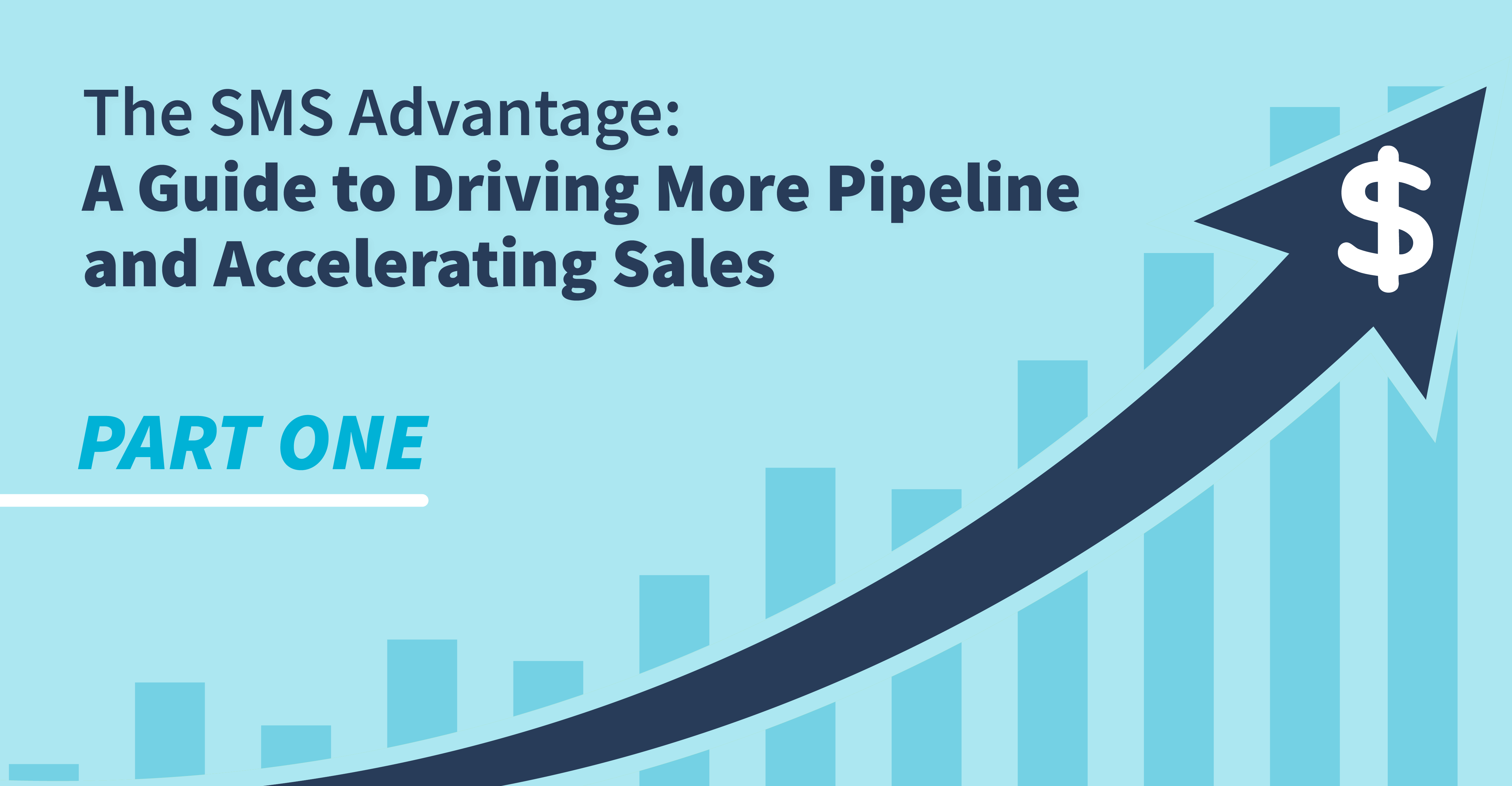
Discover Why SMS for Sales Outreach is Your Secret Weapon for Sales Growth
In today’s highly competitive sales arena, generating a qualified pipeline that leads to consistent conversions is paramount. Sales professionals constantly grapple with meeting quotas and […]