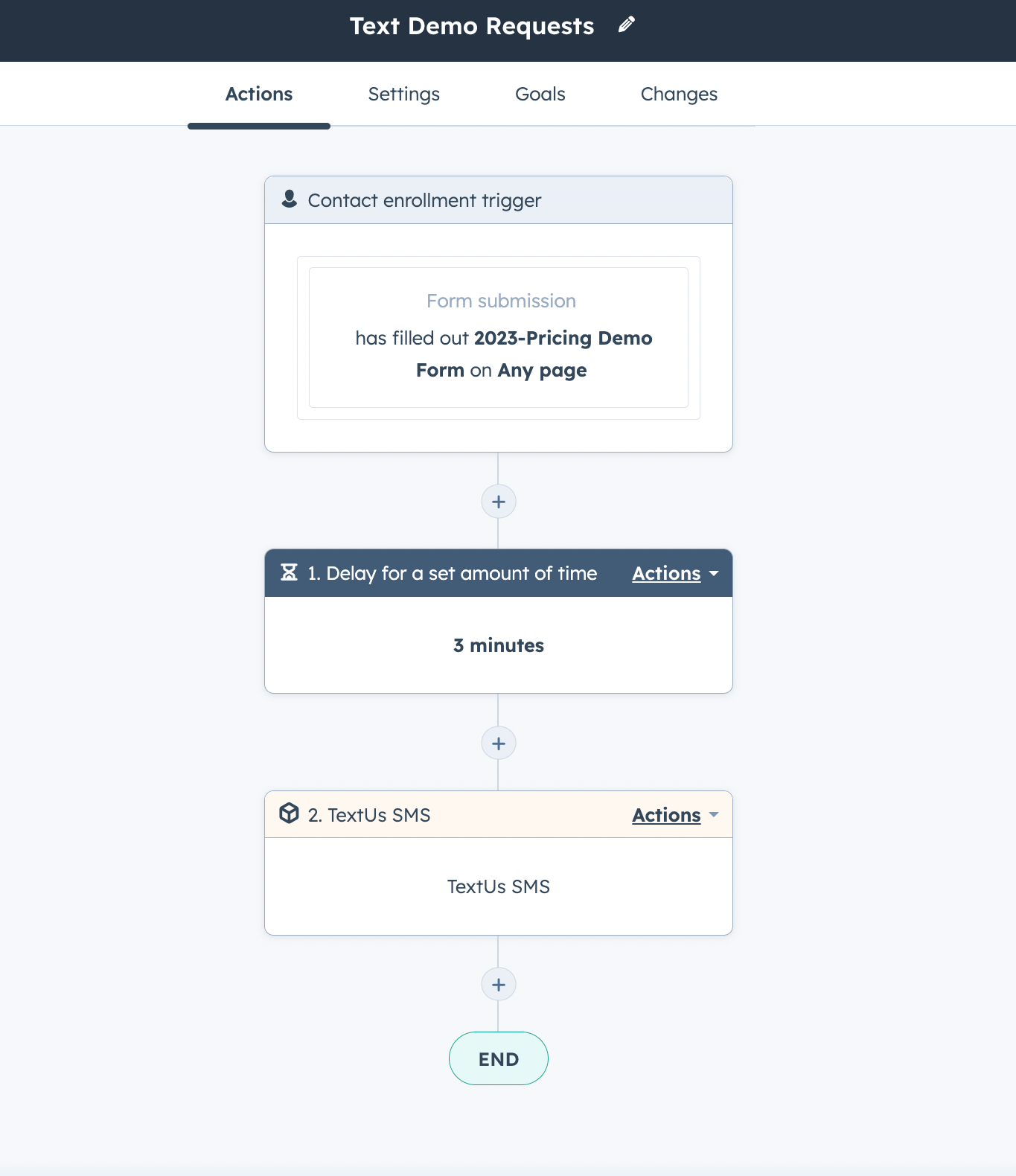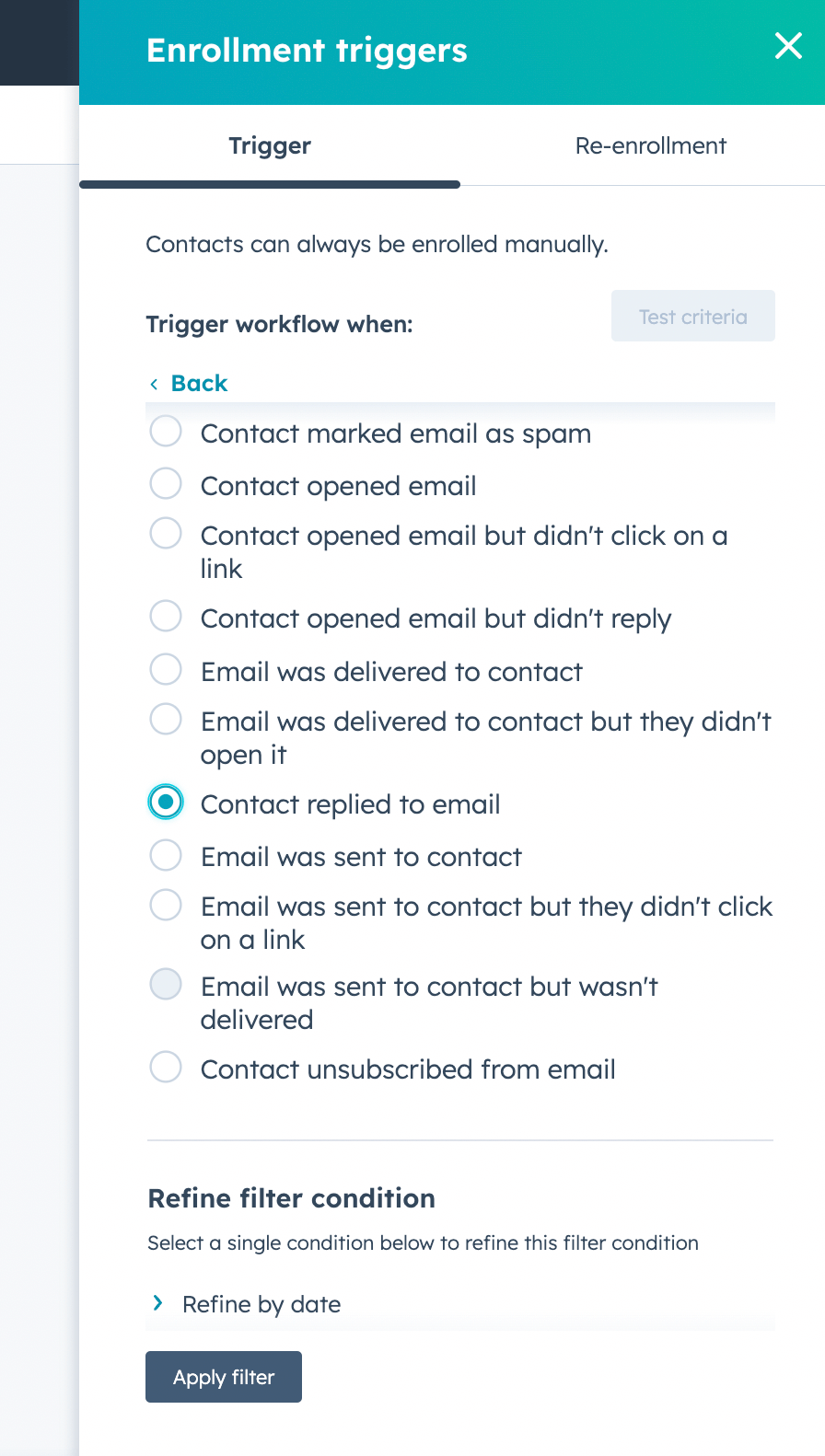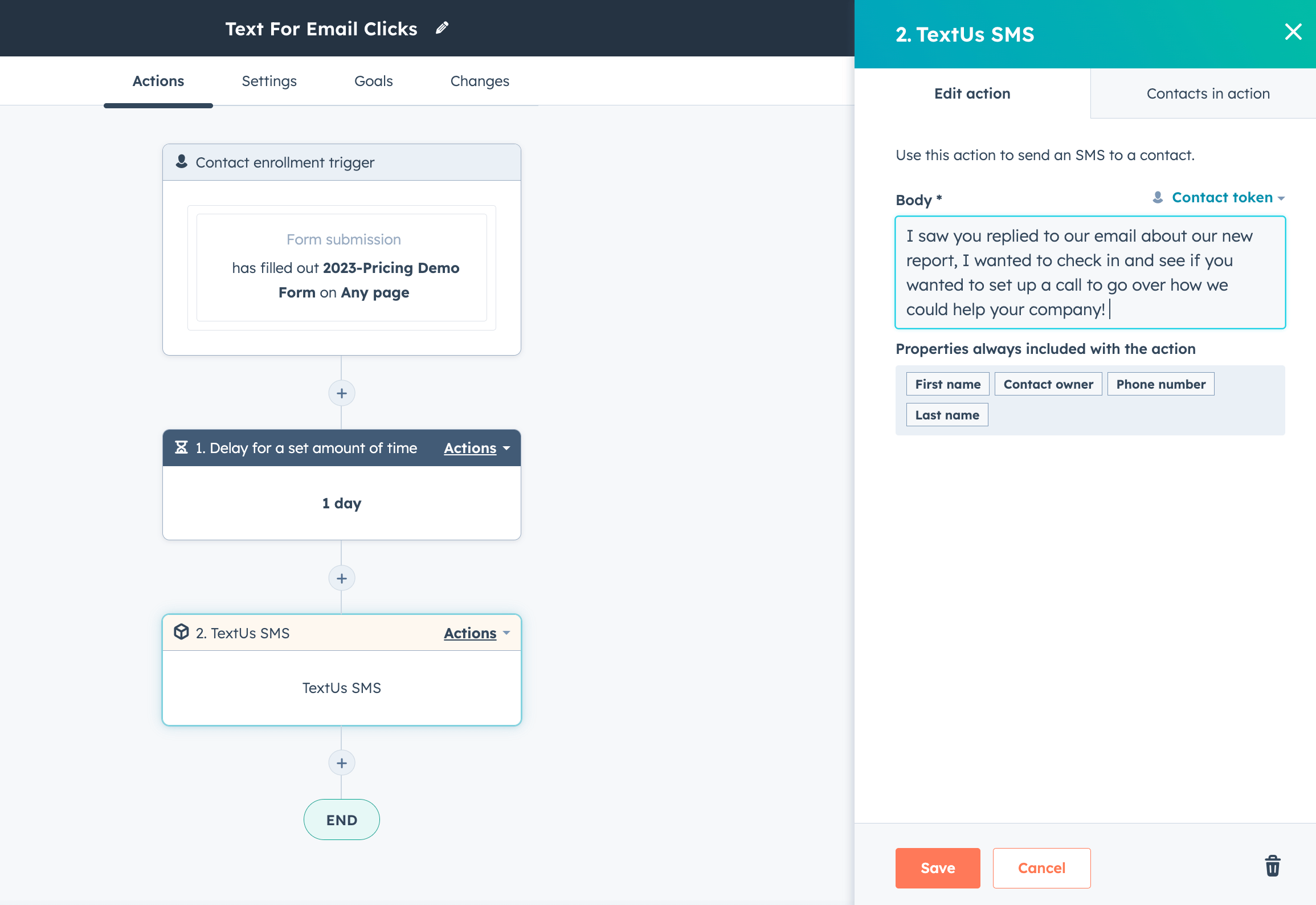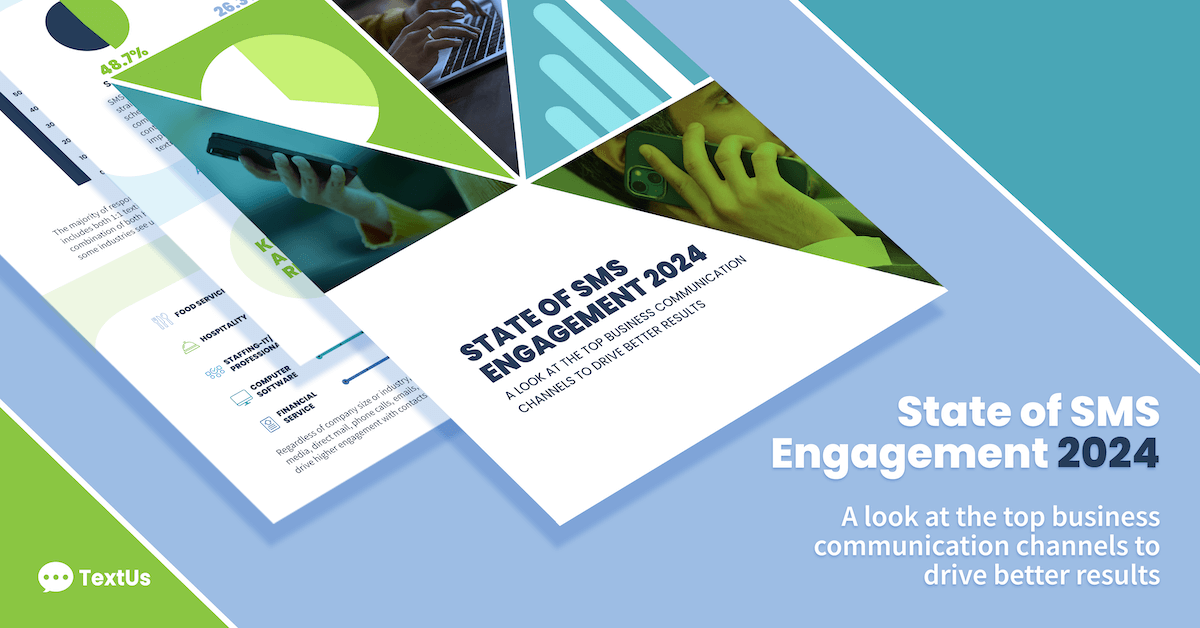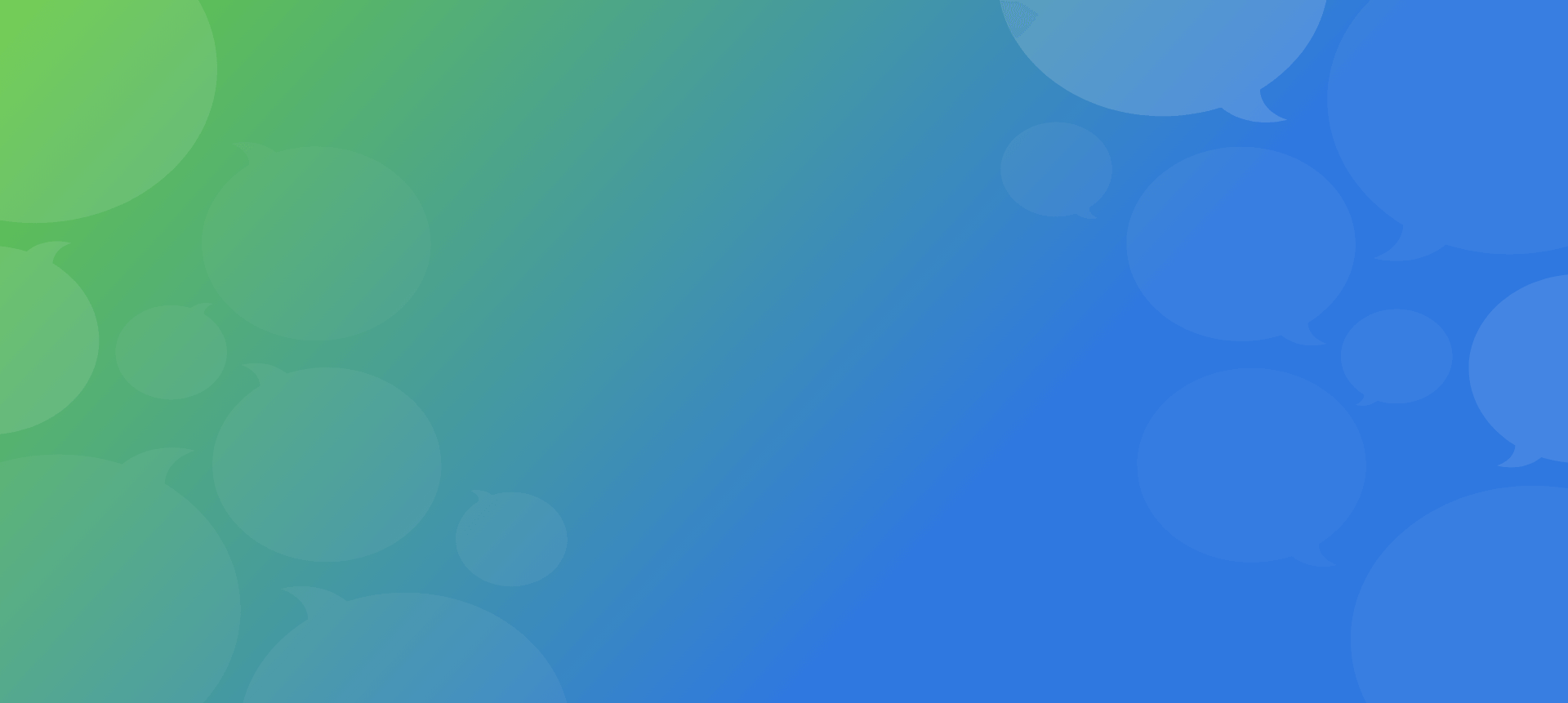Top 4 HubSpot SMS Workflows
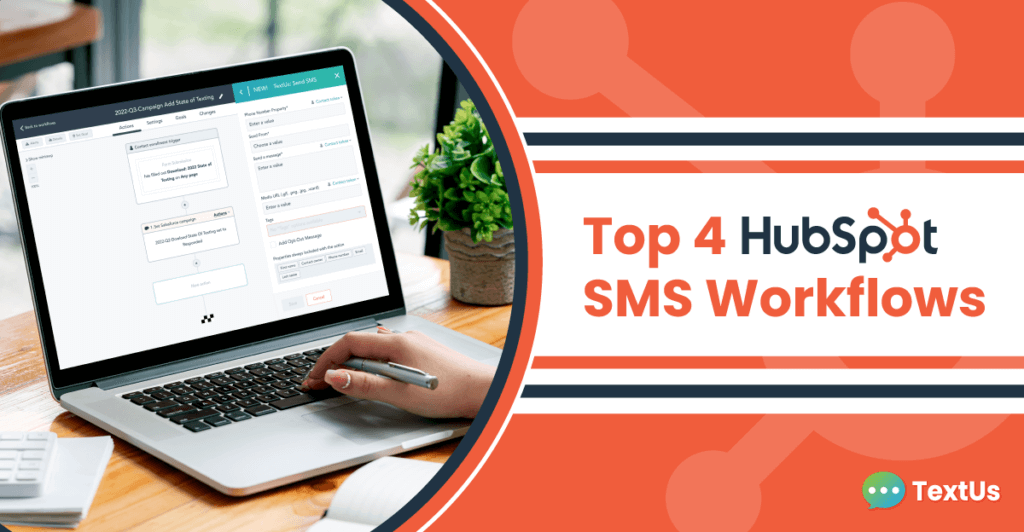
Texting is the preferred way to communicate with your end-user and with a new avenue of communication, comes new ways to automate and optimize your outreach. That is where HubSpot comes in. The marketing automation platform offers powerful capabilities to create detailed workflows that allow you to send personalized messages out at just the right time and place.
In this post we will be talking about the top ways you can use TextUs alongside HubSpot workflows to maximize your teams efficiency and boost engagement.
1. Send text messages post demo or contact us request
This should be the first step in every companies workflow that experiences a high volume of demo requests. A difference in just a couple of minutes can be all it takes to lose a prospect’s attention. Every time you have a new contact come to your site and submit info to get a demo or contact us form, you should have a workflow to quickly send a text to book a time for the demo. This text should greet them after you confirm they are opted in.
This is one of the easiest SMS workflows to create in HubSpot. Simply:
- Create one (or more) demo text SMS templates.
- Create a workflow in HubSpot based on a demo form submission. Be sure the enrollment trigger on the form a contact has a “checkbox” field that allows the user to opt in to texting.
- Set whichever delay makes sense for you, TextUs finds that text should come within 5 minutes of the form being submitted.
- Add an action for “TextUs SMS” to your HubSpot workflow, and choose your welcome text SMS template or create a new message.
- Save the workflow and monitor closely
Once your new contacts receive their welcome texts, they may reply with the best time to meet or submit a time on an Account Executives calendar link. That reply will land right in your inbox, where you or a team member can respond.
2. Create SMS Follow-Ups to In-person Events
HubSpot allows easy .CSV uploads to make in-person event follow up easier than ever. You can set these lists as triggers for workflows that send SMS follow-ups. (You can only send texts to opted-in prospects/customers.) This is an effective way to automatically follow up with prospects met at in-person events to prompt content downloads, site visits, or demo requests.
To set up this SMS workflow, you should:
- Upload recent contacts from event in to HubSpot, with First Name, Last Name, Email, Company Name, and any notes.
- Create a workflow that triggers off of a HubSpot List.
- Set a delay (e.g., a few days) to allow prospects to get back to their day-to-day
- Create SMS template to send to your contact with content, letting them know they can Opt out at any time.
3. Follow Up from Email Behavior
HubSpot has detailed contact interaction data, such as web visits, email opens, and click rates. SMS is a great way to follow up after you have an online event, such as a webinar or large content piece, and want to continue to engage your opted in customers/prospects. To create a stellar content SMS workflow:
-
- Use HubSpot’s Zoom or GotoWebinar integration to detect who not only registered, but also attended the event.
- Create a workflow centered on the event, a list from attendees, or some other action.
-
- Add a delay for a set amount of time after the event (e.g., two hours or one day). Add an action to “Send SMS” and select your event follow-up template.
- Send SMS talking about the report, asking them if they have questions or would like to see more content/demo.
Following up after an online event like a webinar can engage leads and customers, boosting the event’s impact and starting new customer relationships. We recommend always building in some time from trigger to outreach to make the text appear more human.
4. Create Personalized Outreach for Key Groups
You can create HubSpot SMS workflows that enroll contacts in to like minded groups. Say you want to target a specific industry, you are able to create a list that captures all prospects in the Healthcare industry. This is a useful tool for multiple situations, especially for creating personalized outreach campaigns.
To create a workflow that target specific user groups:
- Create a HubSpot List that takes users in specific industry. (Note: you may need a tool like Zoominfo, to get this rich industry data)
- Create a workflow with a contact enrollment trigger based on a list membership
- Add an action to “Send SMS” and select your outreach template.
Personalized outreach is a great way to form closer relationships with key decision-makers and professionals who are connected with large enterprises. With SMS, you’re more likely to reach those prospects—and close deals.
Want to learn more about how to utilize SMS with your HubSpot instance? Let us know here!
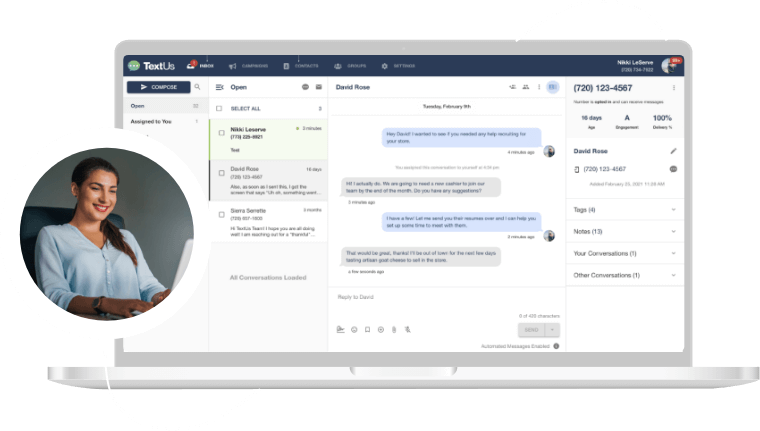
Get a TextUs Demo
Learn how thousands of businesses use TextUs everyday to communicate in real-time.